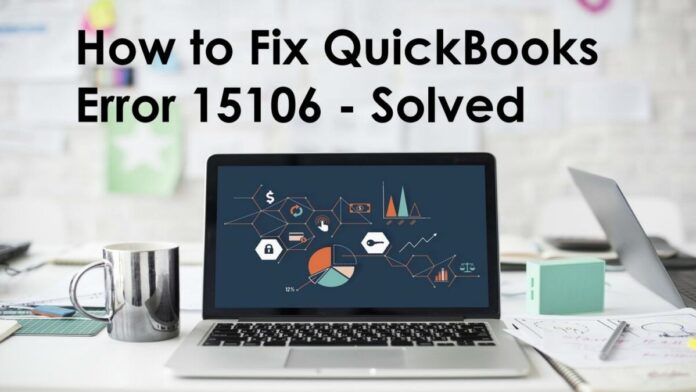QuickBooks is a widely used accounting software that simplifies financial management for businesses of all sizes. However, like any software, it may encounter occasional errors that can disrupt your workflow. One such error is QuickBooks Error 15106. In this comprehensive guide, we will walk you through the steps to fix QuickBooks Error 15106, ensuring a smooth and hassle-free experience. Let’s dive in and explore the causes and solutions for this error.
Understanding QuickBooks Error 15106
QuickBooks Error 15106 is a common issue that occurs when users attempt to update their QuickBooks Desktop software. This error message can be frustrating, as it prevents you from downloading and installing the latest updates, including important bug fixes and security patches. The error message typically reads: “The update program cannot be opened. The update program is damaged or the update program cannot access the server.”
Causes of QuickBooks Error 15106
Before we delve into the solutions, it’s crucial to understand the potential causes of QuickBooks Error 15106. This knowledge can help you pinpoint the root of the problem and take appropriate corrective measures. You can also read Quick MDaemon to Office 365 Migration
Insufficient User Privileges
In some cases, the user attempting to update QuickBooks may not have the necessary administrative privileges. This can restrict their access to certain files and folders, leading to Error 15106.
Antivirus or Firewall Interference
Antivirus software or firewall settings on your computer may sometimes block the QuickBooks update process, mistakenly identifying it as a potential threat.
Spy Sweeper Application
The presence of Spy Sweeper, a third-party application, can conflict with QuickBooks updates. If you have Spy Sweeper installed on your system, it may trigger Error 15106.
QuickBooks Desktop Installation Issues
Issues with the QuickBooks Desktop installation itself, such as corrupted or incomplete installation files, can also lead to update-related errors.

Fixing QuickBooks Error 15106
Now that we’ve identified the potential causes of QuickBooks Error 15106, let’s explore the step-by-step solutions to resolve this issue and get your software back on track.
Run QuickBooks as an Administrator
- Close QuickBooks: If it’s open, ensure you close QuickBooks Desktop.
- Right-click on QuickBooks Icon: Locate the QuickBooks icon on your desktop or in the start menu. Right-click on it.
- Run as Administrator: Select “Run as administrator” from the context menu. This will give QuickBooks the necessary administrative privileges.
- Update QuickBooks: Try updating QuickBooks again to check if the error is resolved.
Disable Antivirus and Firewall Temporarily
- Access Antivirus and Firewall Settings: Navigate to your computer’s antivirus and firewall settings.
- Temporarily Disable Protection: Disable both your antivirus and firewall protection temporarily.
- Update QuickBooks: Attempt to update QuickBooks once more. If the error no longer appears, re-enable your antivirus and firewall after the update is successful.
Remove Spy Sweeper Application
- Uninstall Spy Sweeper: Go to your computer’s Control Panel and uninstall the Spy Sweeper application.
- Restart Your Computer: After uninstalling Spy Sweeper, restart your computer to ensure all changes take effect.
- Update QuickBooks: Try updating QuickBooks again to see if the error is resolved without Spy Sweeper interference.
Perform a Clean Install of QuickBooks
- Uninstall QuickBooks: Go to the Control Panel, uninstall QuickBooks, and remove all associated files.
- Download the Latest Version: Download the latest version of QuickBooks Desktop from the official Intuit website.
- Install QuickBooks: Install the newly downloaded version of QuickBooks.
- Update QuickBooks: Once installed, try updating QuickBooks again to ensure the error is resolved.
Preventing QuickBooks Error 15106
While the solutions mentioned above should help you resolve QuickBooks Error 15106, it’s also important to take preventative measures to avoid encountering this issue in the future.
Keep Your System Updated
Regularly update your operating system, antivirus software, and firewall to ensure they are compatible with QuickBooks updates.
Use Administrative Privileges
Always run QuickBooks with administrative privileges to prevent access issues that may lead to Error 15106.
Check for Third-Party Interference
Monitor your system for third-party applications that may conflict with QuickBooks updates and remove or disable them as needed.
Maintain a Backup
Regularly back up your QuickBooks data to avoid data loss in case of unexpected errors.
Conclusion
QuickBooks Error 15106 can be a frustrating obstacle to your accounting tasks, but with the right approach, you can quickly resolve it and get back to managing your finances efficiently. By following the step-by-step solutions outlined in this guide and taking preventative measures, you can minimize the chances of encountering this error in the future. Remember that if you encounter any difficulties, it’s always a good idea to seek help from QuickBooks support or a qualified IT professional to ensure a smooth resolution.